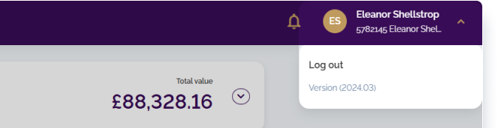Account activation process
- How to get help
- Account activation process - Migrated user
- Login process
- Messaging on the client portal
- Messaging on the mobile app
- Forgotten details
- Unlocking your user account
- Landing page and navigation
- My profile
- My Wealth
- Portfolio details
- Documents
- Minimum system requirements
- Legal information
- Submitting feedback
- Mobile app - Features overview
- Mobile app - First time setup or reinstallation
This purpose of this guide is to explain how to activate your account on the new Evelyn Partners Client Portal.
Activation process
IMPORTANT:You should have received an email from us inviting you to create your login credentials. This email includes your username. Please check your inbox, including your junk/spam folder. If you cannot find the email, contact your adviser or call us on 020 7189 9950.
- Open the activation link from your email
Click the link in your email to open the page where you will be asked to enter your username. You can also access this page directly through this link.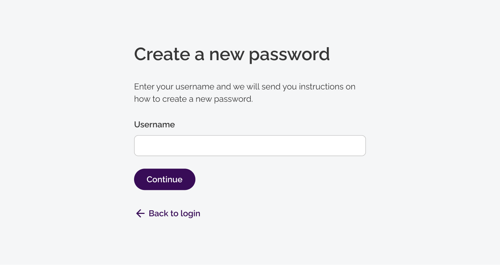
- Confirm your username
After submitting your username. you with receive an email containing a secure link to create your new password.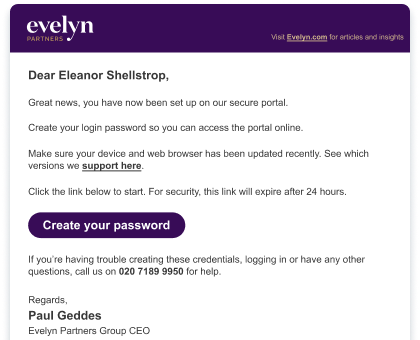
- Set up your password
Click the link in the email to open the password screen.
Your password must contain at least 8 characters, including:
- one lowercase character
- one uppercase character
- one number
- one special character (e.g. @ # $ %)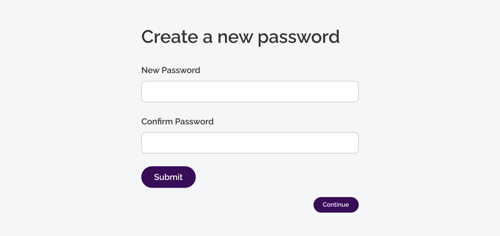
- Log in securely
Once your credentials are created, you can log in to the Client Portal using your new username and password. For security, you'll also complete a two-step verification, with a code sent to your registered email address.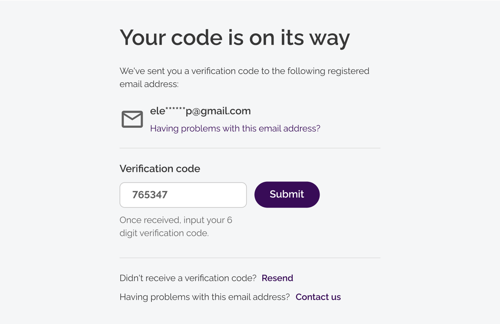
After this, you'll have full access to your Client Portal.
Logging out of the Client Portal
When you have finished using the client portal. it is important to end your session properly by using the logout option. Please do the following:
- Click on the drop-down arrow next to your name in the top right corner of the screen
- Click Log out
- You will now be disconnected from the client portal