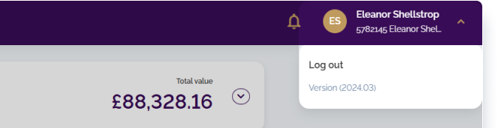Account activation process - Migrated user
- How to get help
- Account activation process
- Login process
- Messaging on the client portal
- Messaging on the mobile app
- Forgotten details
- Unlocking your user account
- Landing page and navigation
- My profile
- My Wealth
- Portfolio details
- Documents
- Minimum system requirements
- Legal information
- Submitting feedback
- Mobile app - Features overview
- Mobile app - First time setup or reinstallation
The purpose of this guide is to explain how to activate your account if you have been advised that you're moving from the Smith & Williamson portal over to the new Evelyn Partners Client Portal.
This transition is happening in groups, starting with select locations. If you’re part of a scheduled move, we will be in touch to let you know what’s happening and what to expect. You’ll then receive an email with a dedicated link needed to make the switch.
Our first group of clients moving to the new portal will be from the Glasgow office.
If you’re not sure which office looks after you, please get in touch with your adviser and they will be happy to help.
When it’s time, you’ll be directed to the new portal where you’ll set up brand new login credentials – for security reasons your old credentials won’t carry over. The process is quick, secure, and we’ll support you every step of the way.
Activation process
When you join the Evelyn Partners Client Portal as a new client, you will receive an enrolment email. This email contains a secure link which you will need at the start of the activation process.
*IMPORTANT: The enrolment link is valid for 24 hours. If it expires before you complete the process, a new email will need to be sent to you. Please check your inbox and junk/spam folders for this message. If you cannot find it, please contact your Evelyn Partners adviser or call us on 020 7189 9950.
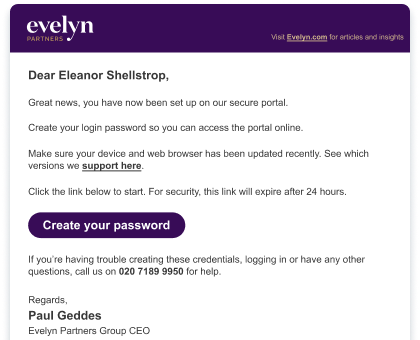
- Open the activation link from your email
Click the link in your enrolment email to start the activation process. You will first be presented with our welcome pages where you can review our Privacy Notices. - Review Privacy Notices and set your preferences
As part of enrolment, you’ll be asked to review our Privacy Notices and GDPR information. You’ll also be able to set your marketing preferences during this step.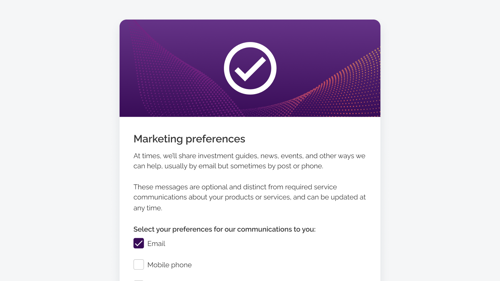
- Create your login credentials
Once you’ve completed the privacy steps, you’ll be asked to create your username and password for the client portal.
Your password must contain at least 8 characters, including:
- one lowercase character
- one uppercase character
- one number
- one special character (e.g. @ # $ %)
Enter your username and new password, then confirm the password to continue. - Log in securely
Once your credentials are created, you can log in to the Client Portal using your new username and password. For security, you’ll also complete a two-step verification, with a code sent to your registered email address.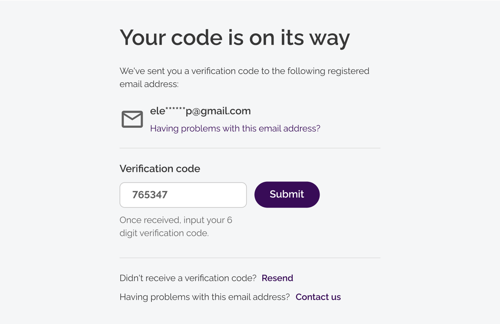
After this, you’ll have full access to your Client Portal.
Logging out of the Client Portal
When you have finished using the client portal, it is important to end your session properly by using the logout option. Please do the following:
- Click on the drop-down arrow next to your name in the top right corner of the screen
- Click Log out
-You will now be disconnected from the client portal