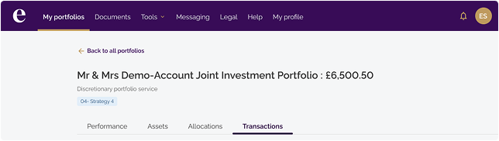Portfolio details
- How to get help
- Account activation process
- Account activation process - Migrated user
- Login process
- Messaging on the client portal
- Messaging on the mobile app
- Forgotten details
- Unlocking your user account
- Landing page and navigation
- My profile
- My Wealth
- Portfolio details
- Documents
- Minimum system requirements
- Legal information
- Submitting feedback
- Mobile app - Features overview
- Mobile app - First time setup or reinstallation
The purpose of this guide is to provide an overview of the Portfolio functionality in the client portal.
After logging into the client portal, you are presented with the My portfolios screen. From here you can see all the portfolios associated with your account.
My portfolios view
The key elements of this are highlighted on the image below:
- Clicking on the drop-down next to Total value will show the aggregated value over time and the asset allocation for all portfolios combined
- Clicking on the drop-down arrow next to an individual portfolio displays a chart showing the asset allocations of the portfolio and performance statistics
- Clicking on the Details button next to an individual portfolio provides full details of that portfolio
- Clicking on the filter icon next to Overview allows you to select which portfolios are included in the total value and allocations summary
- Under My contacts, you can find the details of the advisers associated with your account.
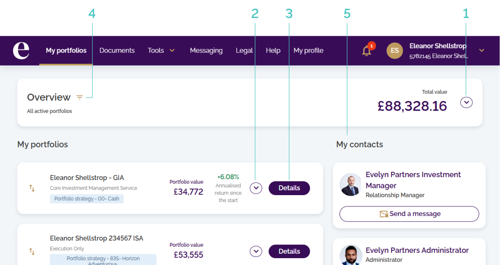
The overview of your active portfolios
The Overview card, at the very top, shows the combined total value of all your active portfolios. By clicking the drop-down arrow next to Total value you can see more detailed summary details with a performance chart and a breakdown of your top asset allocations.
The Top asset allocations graph shows only the five largest asset classes. Smaller allocations are grouped into the remaining balance, so the percentages may not add up to 100%.
You can always access the full breakdown by selecting the Details button next to an individual portfolio (see more information below).
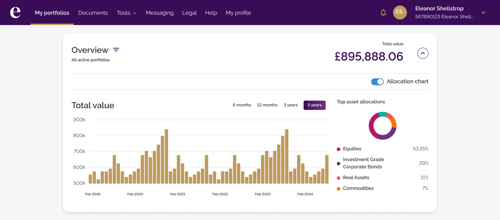
| Note: The valuation of your combined portfolios will always be displayed in your default currency (e.g., Pound sterling) even if some of your portfolios are in a different currency. |
Individual portfolio summary
Clicking on the drop-down arrow next to an individual portfolio shows you a similar view as that above in terms of how the portfolio is designed and its performance to date.
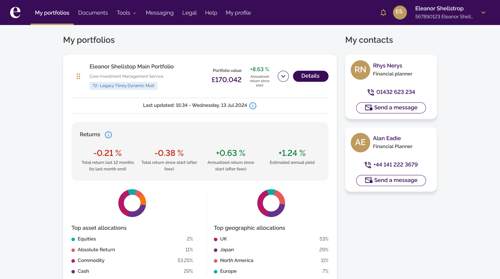
Individual portfolio details
Clicking Details on an individual portfolio provides detailed information about that portfolio as follows:
- Performance – displays graphs showing the cumulative return and valuation of the portfolio with adjustable time periods
- Assets – displays the assets that make up the portfolio
- Allocations – displays the allocation of assets within the portfolio (see image below)
- Transactions – displays transactions relating to the portfolio (e.g., lump sum investment)
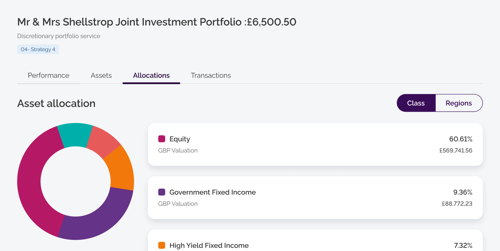
Tip: Returning to the My portfolios view
|